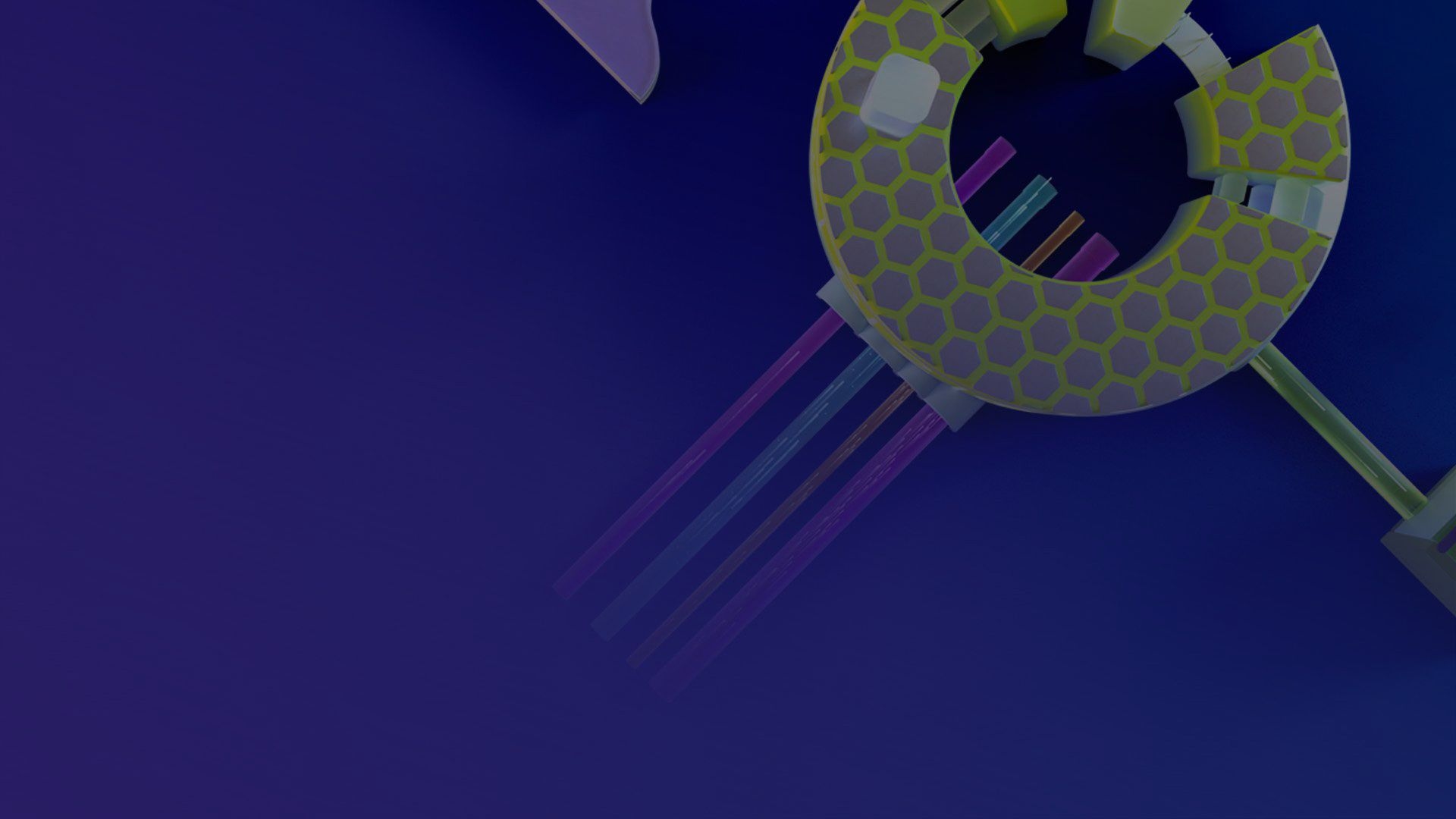
Use LiveOps to get the insights you need for a better player experience
Iterate and improve your game
Bring your idea to life
Build the gameplay and foundation of your game with a live ops tech stack that supports your core features.
Publish more game content
Manage backend data and keep players hooked with regular updates and new content that improves the gameplay experience.
Run experiments
Test new features and ideas for game updates across specific groups of players to see what works.
Discover what your players enjoy
Learn what keeps players engaged by improving gameplay and building personalized experiences.
Grow your game
Build a sustainable business with thoughtful monetization.
Keeping players happy doesn’t have to be complicated
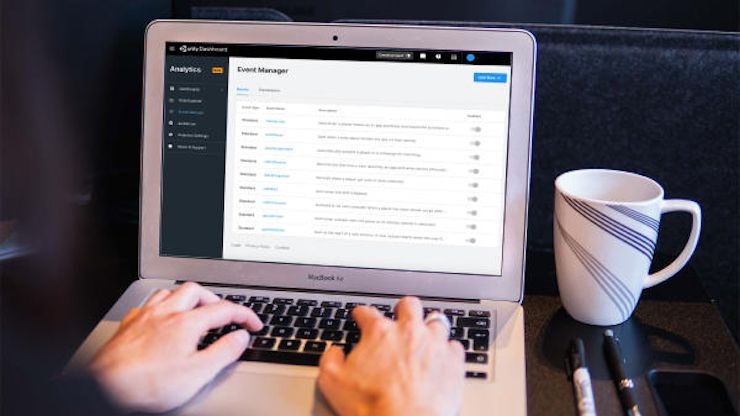
I need to manage my backend data
Cloud Code: Run your game logic in the cloud as serverless functions and interact with other backend services.
Cloud Save: Build better player experiences by storing game data to the cloud.
Economy: Everything you need to design and plan your game economy. Easily tune and scale to build a better game for your players and grow in-game revenue.
Authentication: Authenticate your players for a seamless user experience with either anonymous or platform-specific sign-in solutions.
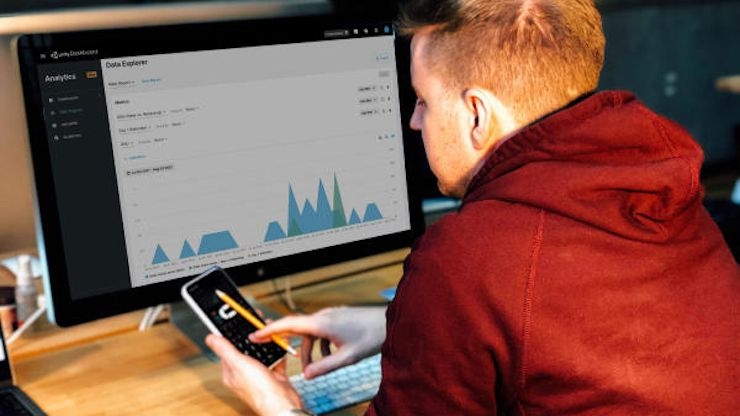
I want to know more about my players
Analytics: Analytics enables studios to understand game performance and player behaviors. Capture insights using prebuilt dashboards and visualizations powered by reliable, real-time data.
A/B Testing: Through Game Overrides, run experiments on different game elements and see what impact they have on your game.
Diagnostics: Real-time error monitoring so you can rapidly resolve the bugs impacting your game’s stability.

I want to deliver content more easily
Cloud Content Delivery: With Cloud Content Delivery, you can build and release game updates with powerful asset management and content delivery via the cloud.
Game Overrides: Create personalized in-game player experiences and configuration changes safely, with guardrails in place.
Push Notifications: Send messages to targeted players when they aren’t active in your game. Leverage this to inform players about important events, re-engage lapsed players, and more.
Tools and Guides
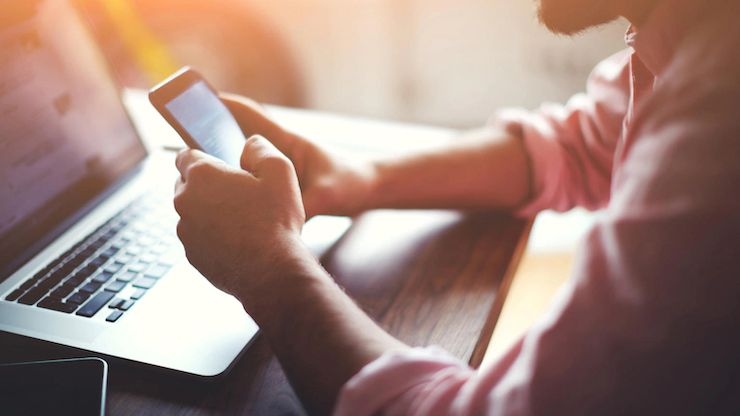
An introduction to analytics for games
In this article, we focus on showcasing the benefits of the analytics process and how you can outline your KPIs to ensure the continued success of your game.

Measuring the player journey: new user to payer
Learn how understanding player progression through your game can help refine monetization strategies and improve the player experience.

MARVEL SNAP | Case study
Learn how Second Dinner leverages the Unity Editor and Unity Gaming Services (UGS) to continuously deliver engaging updates for 2022’s Best Mobile Game.

Event tracking 101
By properly performing event tracking, you and your team can ensure pain points are being monitored closely.