
What you will get from this page: Pointers on efficient round-tripping of your geometry between Autodesk applications and Unity. Based on an exclusive partnership with Autodesk, Unity provides intuitive workflows for artists via the FBX Importer and Exporter. Topics covered in this article include Scripted Importers; Timeline integration and animations; the Exporter for lights and cameras, and Node name remapping.
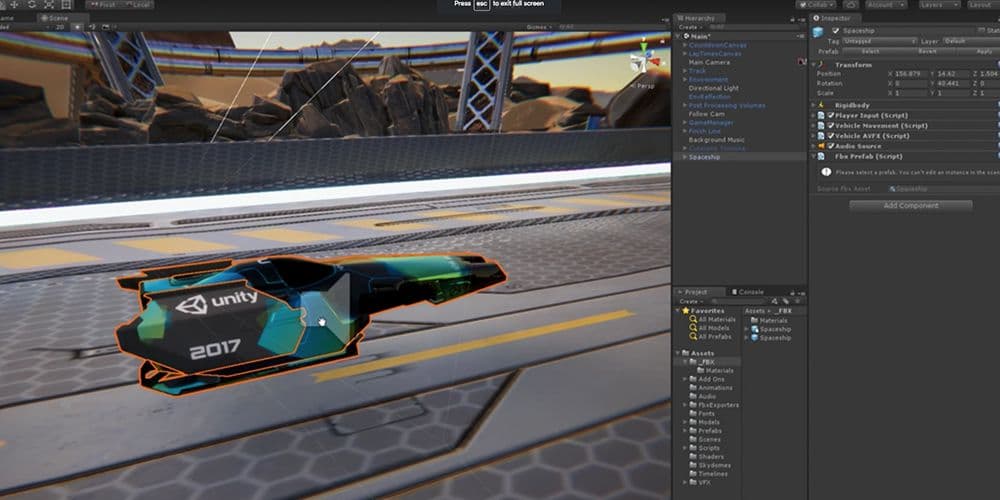
The built-in Unity FBX Importer provides support for:
The Unity FBX Exporter is available in Preview via the Package Manager from versions 2018.3 and up. The FBX Exporter package makes it smooth and easy to send geometry and animation from Unity 2017.3 or later, to any application that supports FBX, and back again with minimal effort.
The Exporter provides support for:
The Exporter enables Autodesk tools to be aware of your Unity project and the location of your Assets folder. By doing this, it enables you to round trip very easily and save loads of time. You can do all your setup and grey-boxing, then very quickly export things to digital content creation tools (DCC), such as 3ds Max, Maya or Maya LT, have the artists finalize the content, and safely merge your changes back into those Assets to continue your work in Unity.
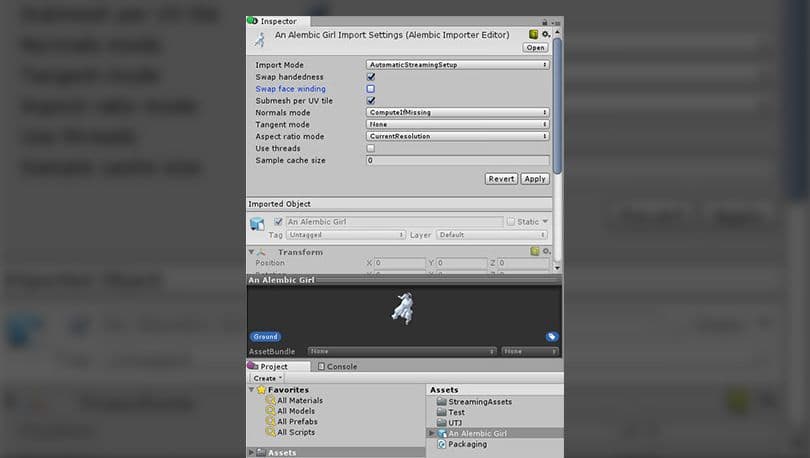
The original FBX SDK was in an unmodifiable C++ black box. With scripted importers you can write custom asset importers in C#, for file formats not natively imported, which gives you a powerful means of manipulating content coming into Unity.
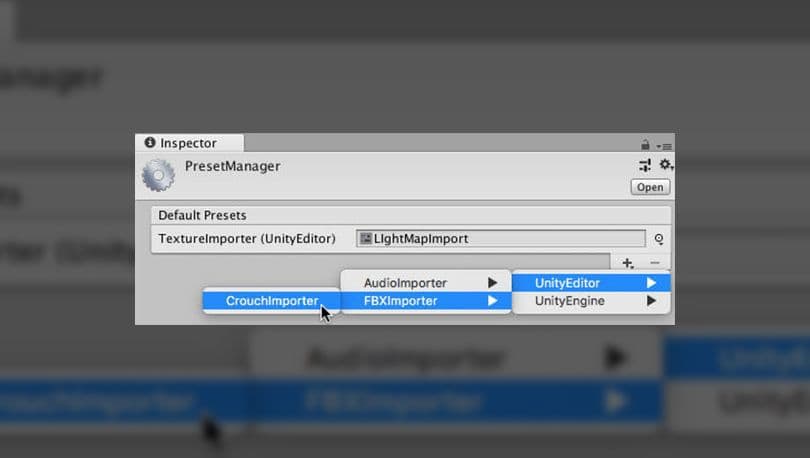
Via the Inspector, the Presets feature allows you to define a set of workflows or imports for presets, for loading content into the engine. You can adjust import settings by clicking the button, creating a preset and then clicking this as a default preset, and every model of that file type gets loaded. For example, you can set up light presets to apply to lights, or tweak how you want to load in animations. You can also drag presets into scenes to create content.
To specify default settings with the Inspector window, select a Preset in the Project window, and in the Inspector window, click Set as Preset.
You can also specify default settings with the Preset Manager as shown in the image above.
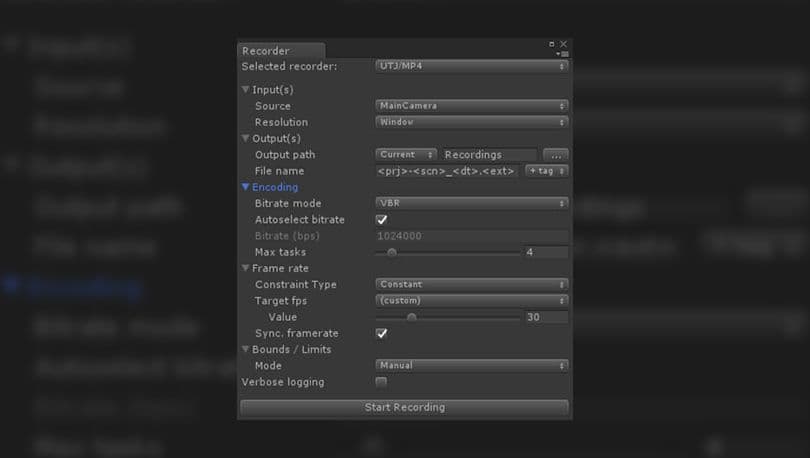
The Recorder is available via the Package Manager. It gives you an interface in Unity to capture video and animation data during gameplay and then records it to various media formats.
There’s also an API for the Recorder, the GameObjectRecorder, which you can tell to record a given component from a root object.
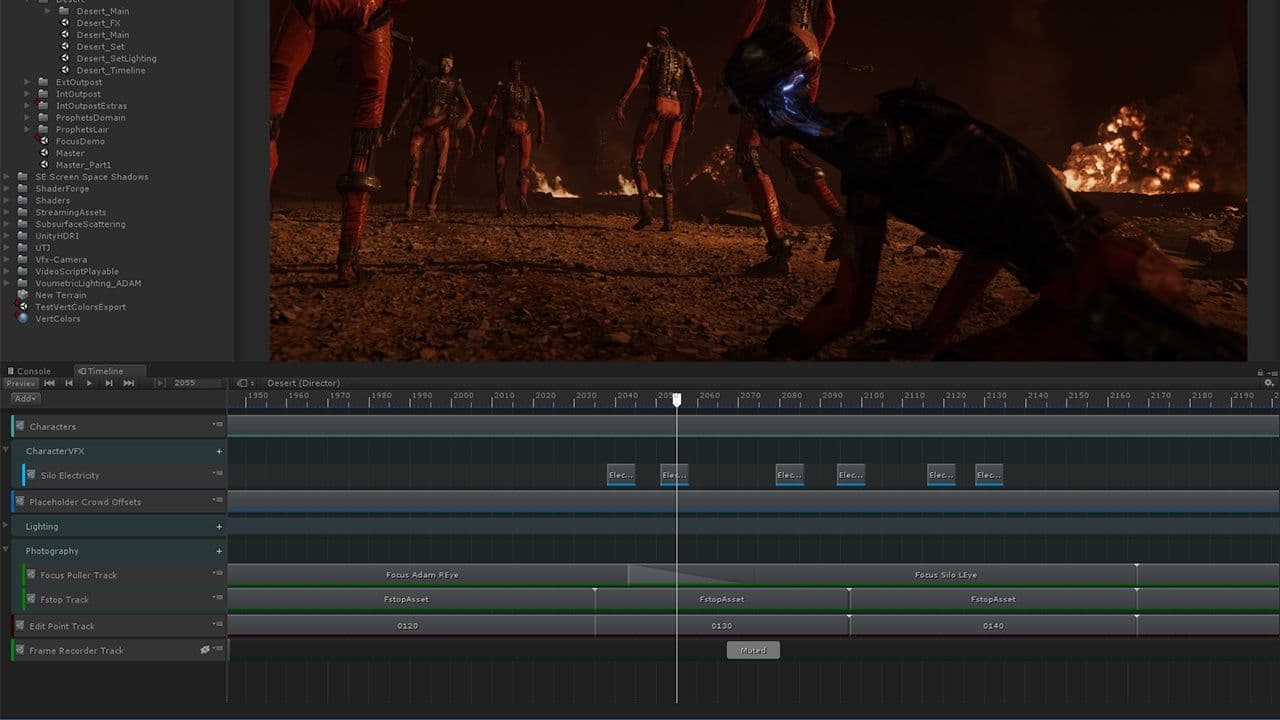
The Exporter and powerful tools such as Timeline, Cinemachine, ProBuilder and the aforementioned Recorder, provide an efficient workflow for creating cutscenes and trailers.
For example, you can block out animations in Timeline, use the Recorder to bake the animations down into an animation clip, and then use the Exporter to export the baked animations out to your DCC tools. Or, alternately, block out your animations in Timeline and export the entire timeline to FBX. This will include everything bound to that timeline in a single FBX, that can then be imported into the DCC tools. Once everything is fine-tuned, you then bring it all back into Unity for final setup.
The Exporter enables you to bring across your light types, including animated properties such as intensity, spot angle and color. The built-in Importer will load all of these light properties natively, and the Exporter allows you to extend this behaviour, so you can roundtrip the assets back to the DCC tools
Supported camera parameters include: field of view, projecting type, aspect ratio, focal length near and far planes.
When roundtripping, very often assets will be edited and renamed, potentially changing their very nature. Now Unity will make sure that modifications made to the FBX by an external application can be remapped to the original with no loss of information.