
이 페이지에서 얻을 것: Autodesk 애플리케이션과 Unity 사이에서 지오메트리를 효율적으로 라운드트립하는 팁을 소개합니다. 독점 Autodesk 파트너십을 기반으로 Unity는 FBX 임포터 및 익스포터를 통해 아티스트에게 직관적인 워크플로를 제공합니다. 이 문서에서는 스크립트된 임포터, 타임라인 통합 및 애니메이션, 광원 및 카메라용 익스포터, 노드명 리매핑 등의 내용을 다룹니다.
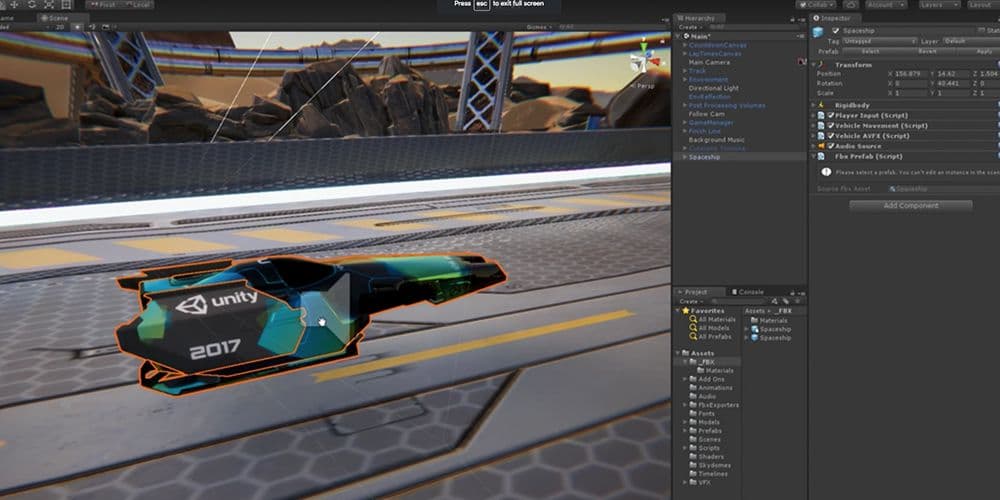
빌트인 Unity FBX 임포터는 다음을 지원합니다.
Unity FBX 익스포터는 2018.3 이상 버전에서 패키지 관리자를 통해 프리뷰로 사용 가능합니다. FBX 익스포터 패키지를 이용하면 Unity 2017.3 이상 버전에서 지오메트리 및 애니메이션을 FBX가 지원되는 모든 애플리케이션에 원활하고 간편하게 주고받을 수 있습니다.
익스포터는 다음을 지원합니다.
익스포터를 사용하면 Autodesk 툴에서 Unity 프로젝트와 Assets 폴더의 위치를 인지할 수 있습니다. 이렇게 하면 라운드트립이 매우 간편해져 많은 시간을 절약할 수 있습니다. 설정 및 그레이 박싱(Grey-boxing) 작업 후 3ds Max, Maya 또는 Maya LT와 같은 디지털 콘텐츠 제작(DCC) 툴로 매우 빠르게 익스포트하면 아티스트가 콘텐츠를 완성하고 변경 사항을 에셋에 안전하게 병합하여 변경 사항을 다시 Unity에서 계속 진행할 수 있습니다.
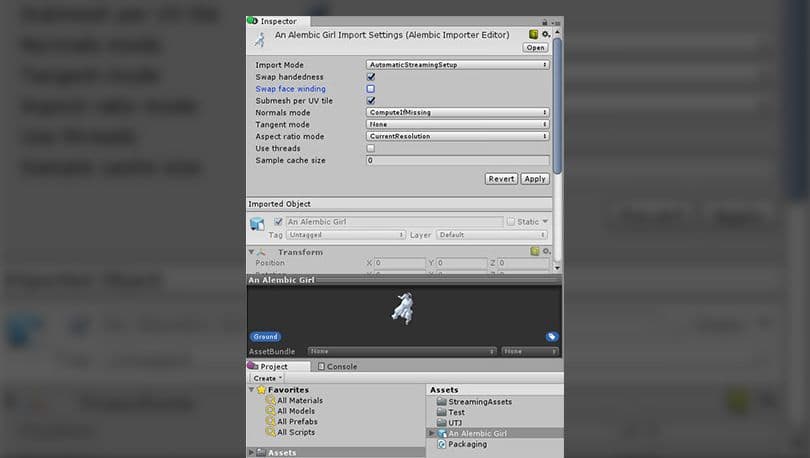
기존 FBX 소프트웨어 개발자 키트는 수정할 수 없는 C++ 블랙박스(Black Box) 내에 있었습니다. 스크립트된 임포터를 이용하면 기본적으로 임포트되지 않은 파일 포맷을 위한 커스텀 에셋 임포터를 C#에서 생성할 수 있으며, 이를 통해 Unity로 가져오는 콘텐츠를 효과적으로 조작할 수 있습니다.
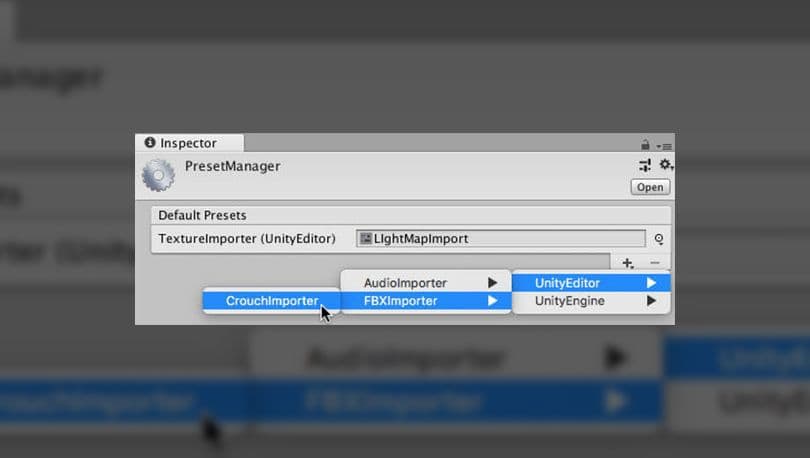
프리셋 기능을 이용하면 인스펙터를 통해 프리셋을 위한 일련의 워크플로 혹은 임포트를 정의하여 콘텐츠를 엔진으로 불러올 수 있습니다. 버튼을 클릭하면 임포트 설정을 조정할 수 있으며, 프리셋을 생성하고 이를 클릭하면 기본 프리셋으로 설정되어 해당 파일 유형의 모든 모델이 로드됩니다. 예를 들어 광원에 적용하기 위한 광원 프리셋을 설정하거나, 애니메이션으로 불러오는 방식을 미세 조정할 수 있습니다. 프리셋을 씬에 드래그하여 콘텐츠를 생성할 수도 있습니다.
인스펙터 창으로 기본 설정값을 지정하려면 프로젝트 창에서 프리셋을 선택한 후, 인스펙터 창에서 '프리셋으로 설정(Set as Preset)'을 클릭하세요.
또한 위 이미지와 같이 프리셋 관리자에서기본 설정을 지정할 수 있습니다.
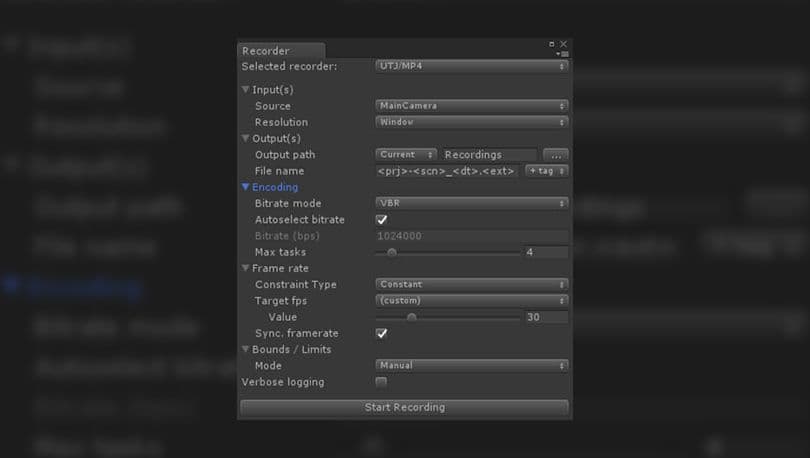
패키지 관리자를 통해 리코더를 사용할 수 있습니다. 리코더는 Unity에서 게임플레이 중에 동영상 및 애니메이션 데이터를 캡처하고 이를 다양한 미디어 형식으로 녹화할 수 있게 해 주는 인터페이스를 제공합니다.
또한 리코더를 위한 API인 게임 오브젝트 리코더(GameObjectRecorder)가 있으며, 이를 통해 루트 오브젝트의 특정 컴포넌트를 녹화할 수 있습니다.
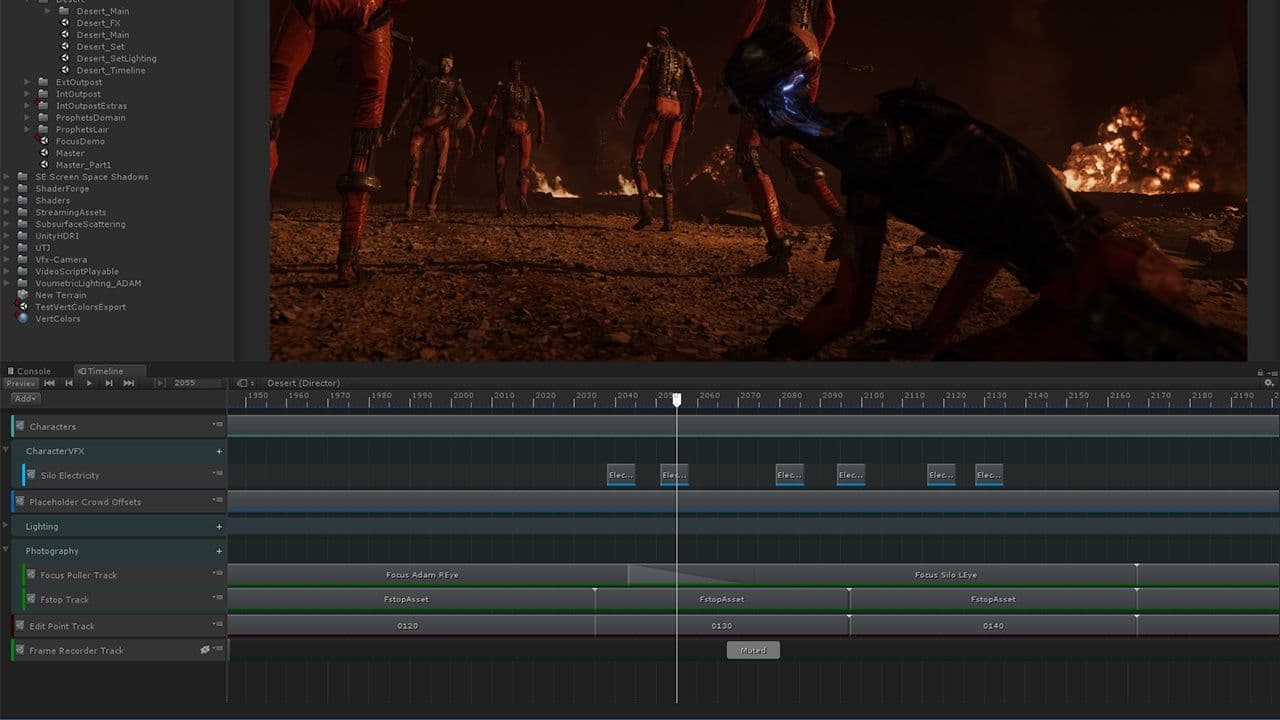
익스포터와 타임라인, Cinemachine, ProBuilder 및 앞에서 언급한 리코더와 같은 강력한 툴은 컷씬 및 트레일러 제작 워크플로를 효율적으로 제공합니다.
예를 들어 타임라인에서 애니메이션을 블로킹(Blocking)하고 리코더로 애니메이션을 애니메이션 클립 형태로 베이크한 후 익스포터를 이용해 베이크된 애니메이션을 DCC 툴로 익스포트할 수 있습니다. 또 다른 방법으로는 타임라인에서 애니메이션을 블로킹한 후 전체 타임라인을 FBX로 익스포트할 수 있습니다. 이는 해당 타임라인에 묶여있는 모든 내용을 하나의 FBX에 포함시키며, 이를 DCC 툴로 임포트할 수 있습니다. 모든 것이 미세 조정되고 나면 최종 설정을 위해 이를 다시 Unity로 불러옵니다.
익스포터를 사용하면 강도, 스팟 각도, 컬러와 같은 애니메이션 프로퍼티를 포함한 광원 타입을 내보낼 수 있습니다. 빌트인 임포터는 이 모든 광원 프로퍼티를 기본적으로 불러오며, 익스포터를 사용해 이 행동을 확장하여 에셋을 DCC 툴로 다시 라운드트립할 수 있습니다.
지원되는 카메라 파라미터에는 시야각(FOV), 프로젝션 타입(Projecting Type), 화면비(Aspect Ratio), 근거리 및 원거리 평면 초점 거리(Focal Length) 등이 있습니다.
라운드트립 시 에셋이 수정되고 이름이 변경되어 속성 자체가 변경될 수도 있습니다. 이제 Unity에서 외부 애플리케이션에 의한 FBX의 수정 사항을 정보 손실 없이 원본으로 리매핑할 수 있습니다.