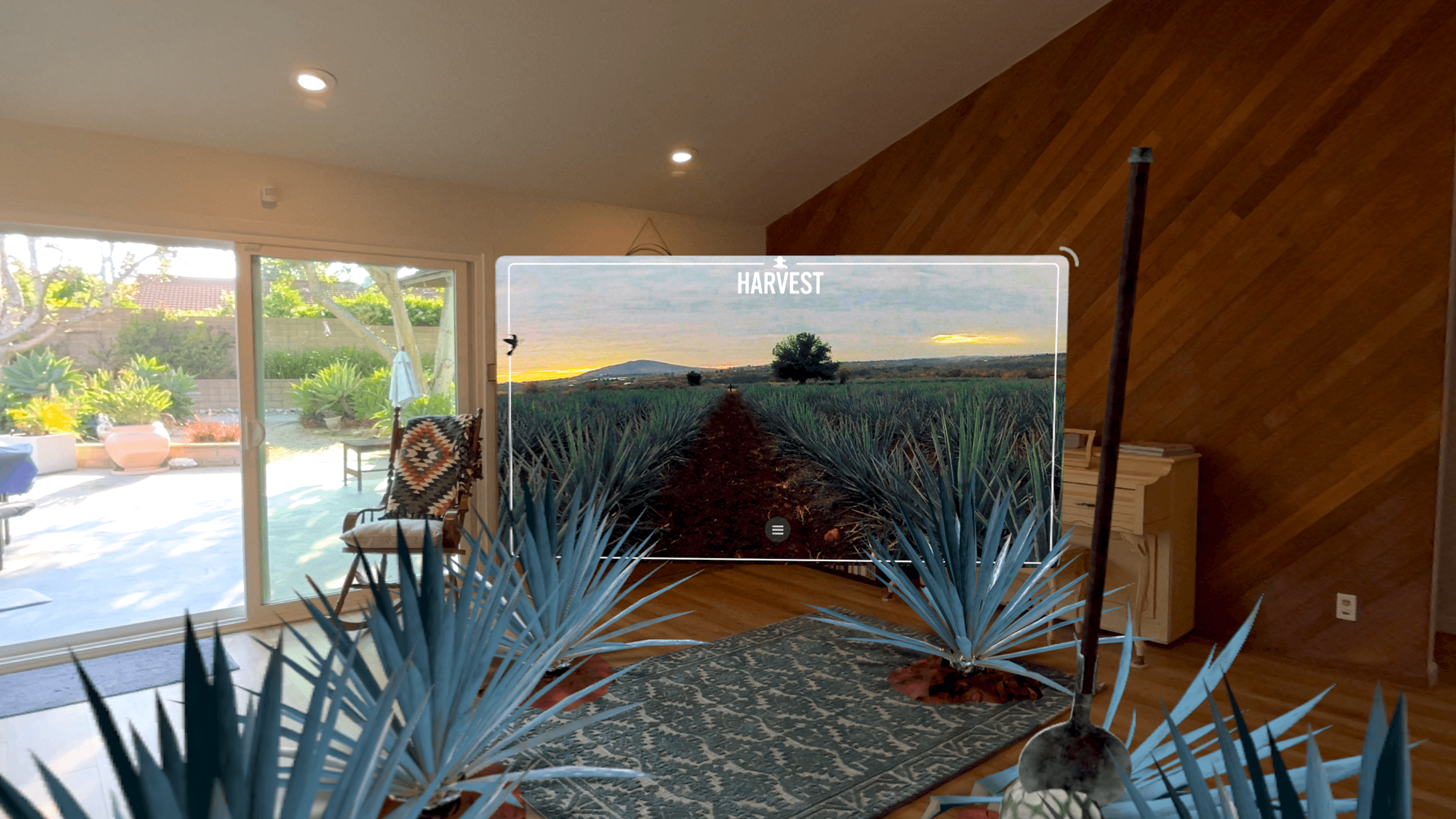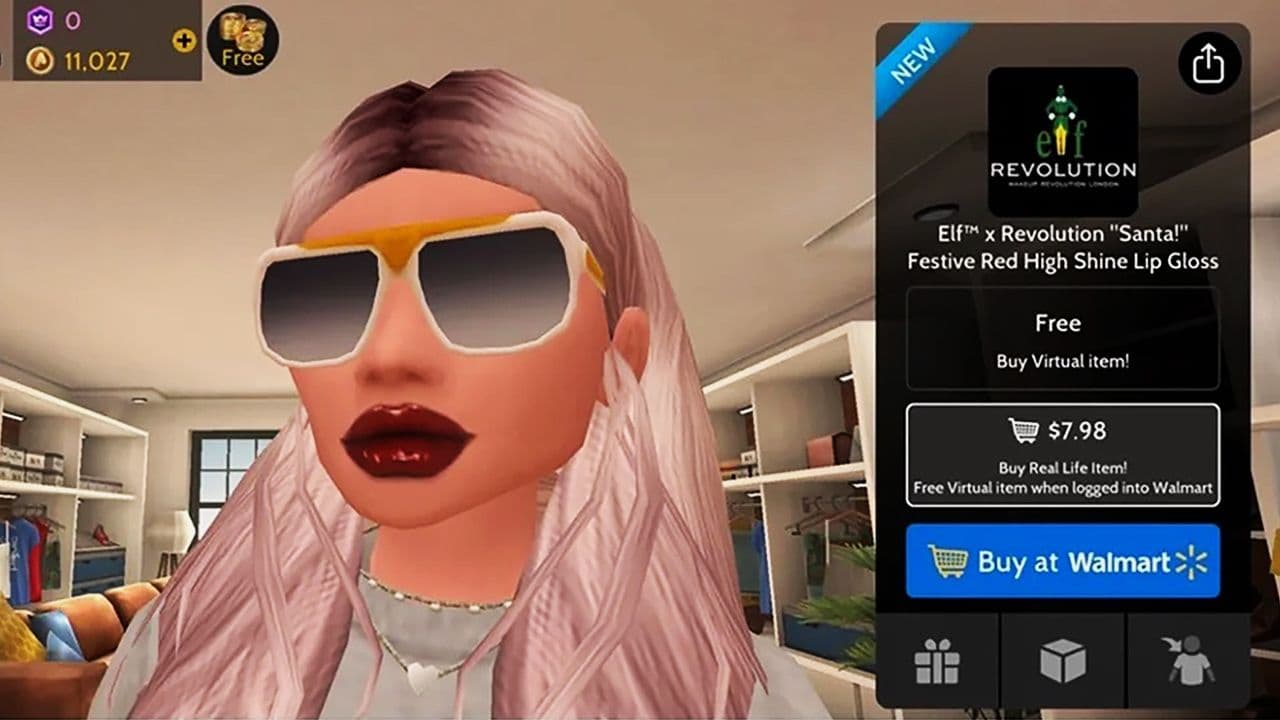Powering real-time 3D experiences for industry
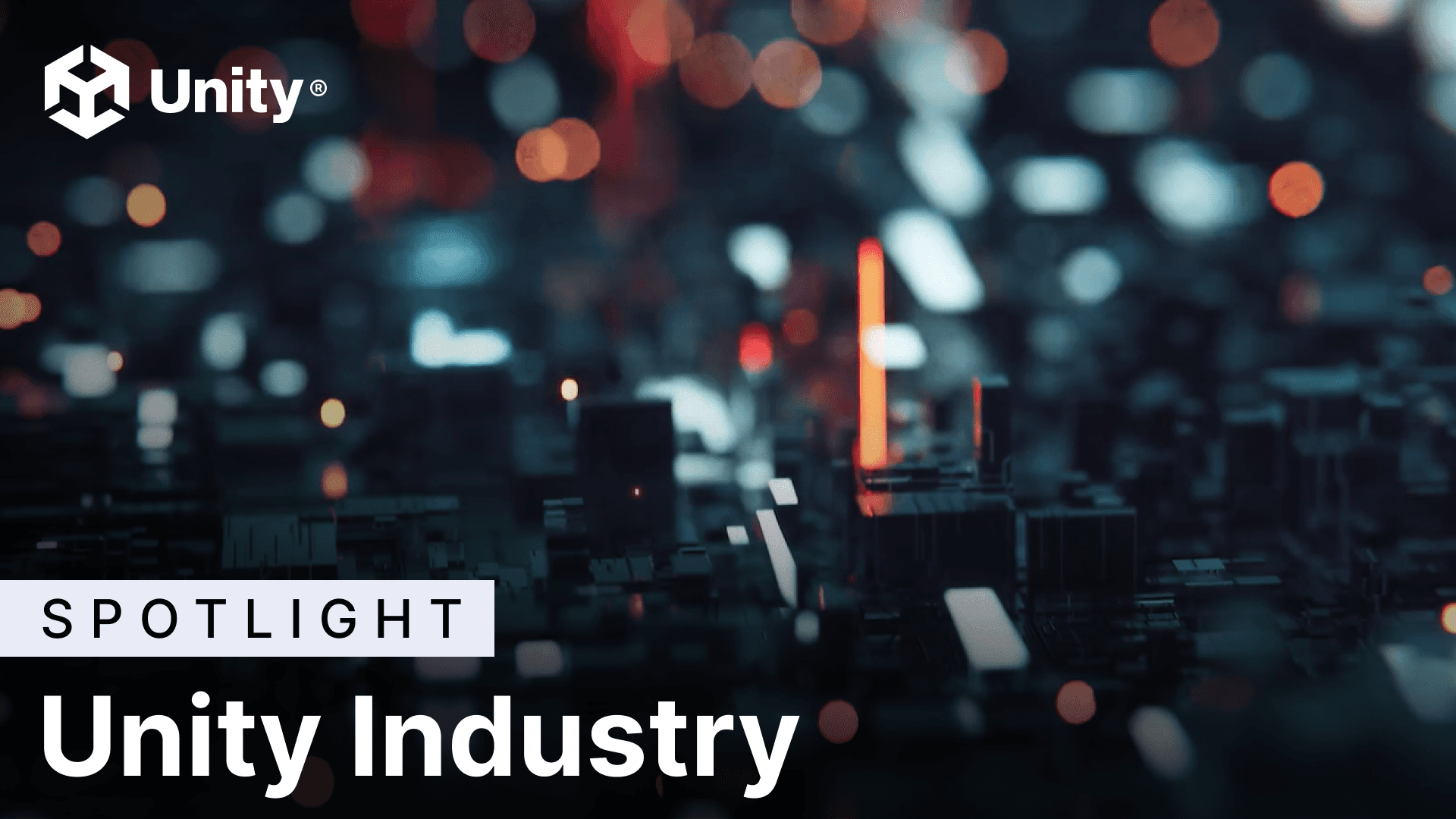
Find your industry

Architecture, engineering, construction, and operations

Automotive
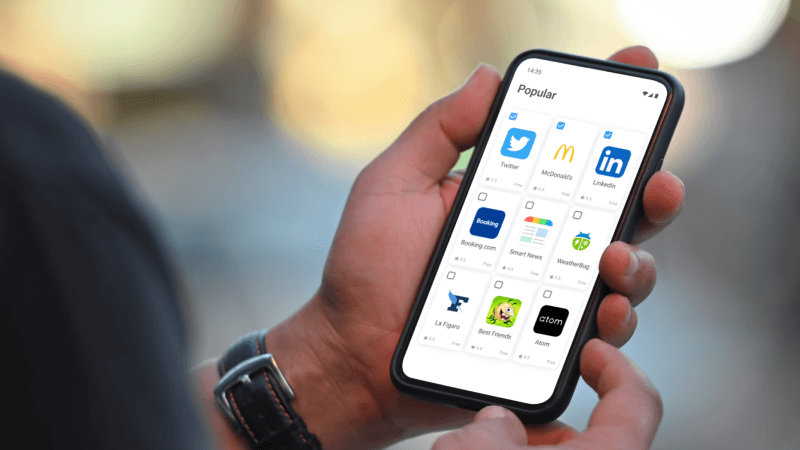
Device management for Telcos and OEMs

Education

Energy

Government and aerospace
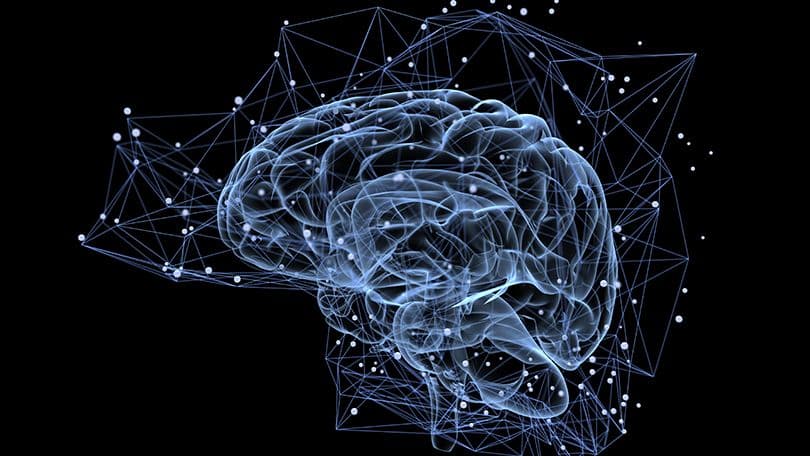
Healthcare

Manufacturing

Retail and commerce

Transportation
Use cases
Training and guidance
Increase employee knowledge retention and improve task preparation by delivering personalized and immersive training experiences.
3D design collaboration
Experience designs in a shared visual space to improve collaboration and iteration speed.
Customer experience
Engage buyers with detailed virtual assets, interactive product configurators, and customized shopping experiences.
XR
Deliver interactive experiences that drive sales, provide valuable training, and solve your toughest visualization challenges.
Human-machine interface (HMI)
Seamlessly connect HMI development processes, from design to deployment.

Join the Unity Industry Partner Program
Whether you are delivering creative consulting services or building Unity-powered software solutions, we have a partner program tailored to your needs.
Unity brings industry-leading experience when it comes to iteration and general configurability of the workflows to the developer. It has ease of use, and a low barrier to entry as well as probably the most broad support of different hardware and software platforms out there.

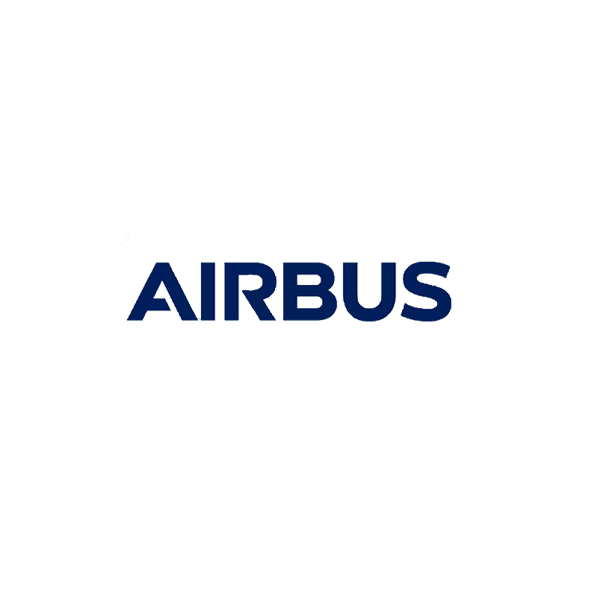








Success stories

Transform data into revenue with real-time 3D
Discover the efficiency and cost-saving benefits Unity customers achieve with our real-time 3D solutions.
Get started
Resources
Support
Learn
Products
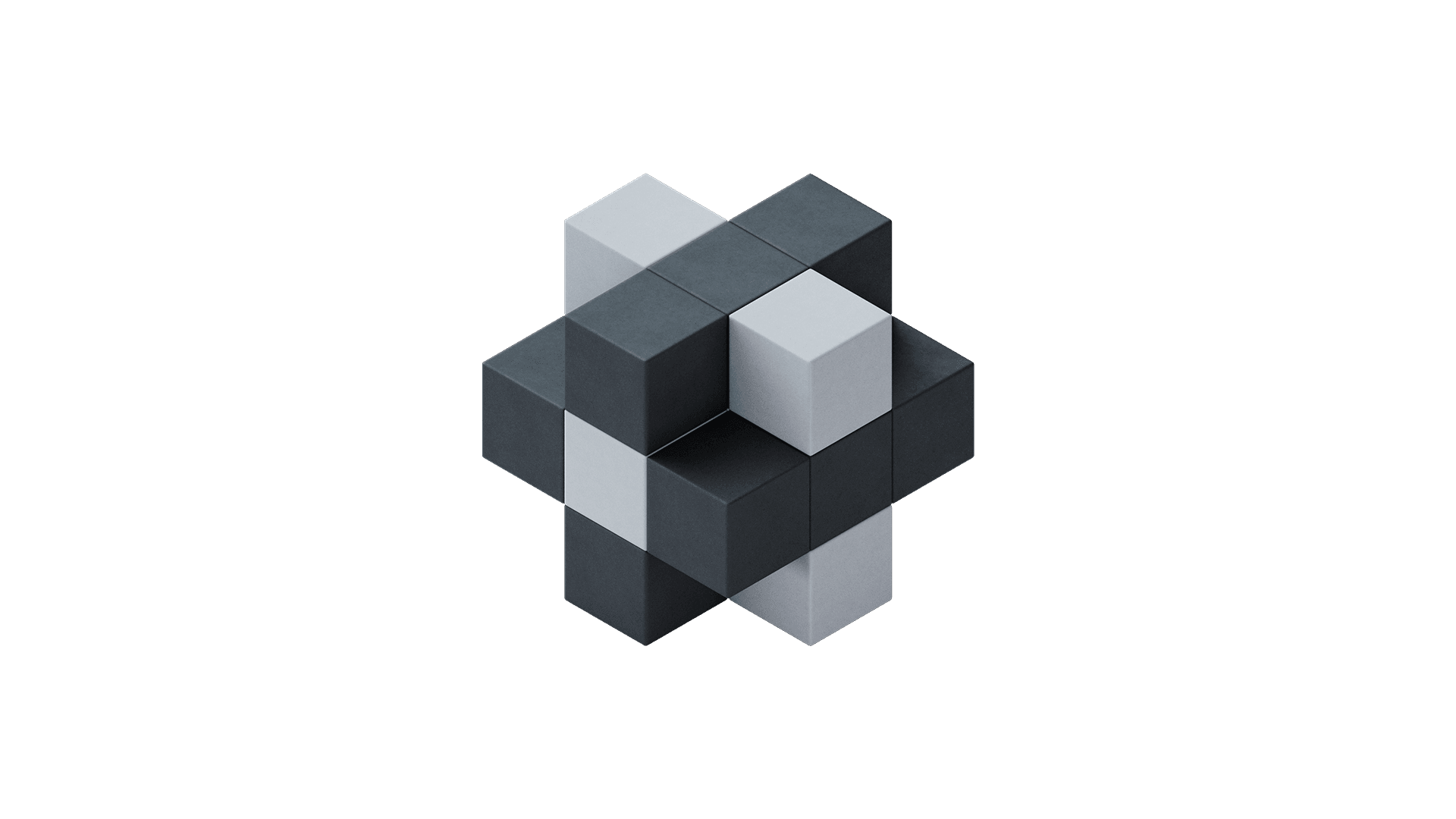
Unity Industry

Unity Asset Transformer

Unity Asset Manager
1. As of September 2023. Source: Derived from internal Unity resources.