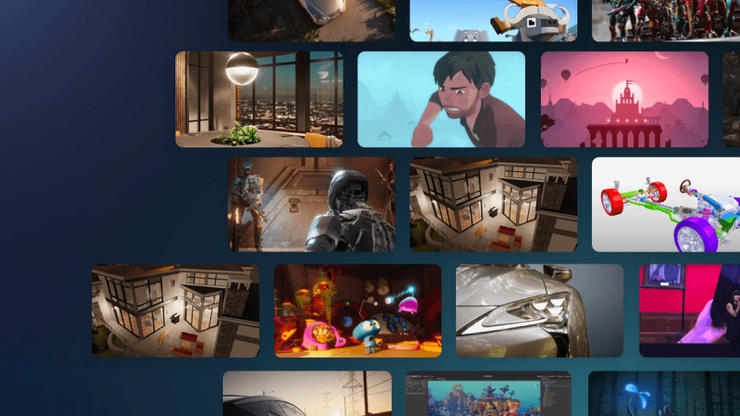New how-to pages
2D light and shadow techniques in the Universal Render Pipeline
Learn how lights and shadows in the Happy Harvest demo were created using the Universal Render Pipeline (URP) in Unity 2022 LTS.
Testing and quality assurance tips for Unity projects
This article provides an introduction to different testing practices that will help you ship a more stable project with Unity.
Learn How to Make 3D & 2D Film Animations
Aimed at beginners, learn how to set up an animation workflow, create a new project, and import assets – all the way through to shooting your final scene.
2D
- How to use 2D lights in Unity to set the mood
- Optimize performance of 2D games with Unity Tilemap
- 2D light and shadow techniques in the Universal Render Pipeline
- Create art and gameplay with 2D tilemaps in Unity
- 2D characters and animation in Unity 2022 LTS
- 2D special effects with the VFX Graph and Shader Graph
Graphics & rendering
C# programming in Unity
- Tips to optimize JetBrains Rider: A cross-platform C# script editor for game developers
- 10 ways to speed up your programming workflows in Unity with Visual Studio 2019
- Understanding Unity’s serialization language, YAML
- Speed up your programmer workflows
- Formatting best practices for C# scripting in Unity
- Naming and code style tips for C# scripting in Unity
- Create modular and maintainable code with the observer pattern
- Develop a modular, flexible codebase with the state programming pattern
- Use object pooling to boost performance of C# scripts in Unity
- Build a modular codebase with MVC and MVP programming patterns
- How to use the factory pattern for object creation at runtime
- Use the command pattern for flexible and extensible game systems
Performance optimization
- Tools for profiling and debugging
- Memory profiling in Unity
- Performance profiling tips for game developers
- Optimize your mobile game performance: Expert tips on graphics and assets
- Optimize your mobile game performance: Get expert tips on physics, UI, and audio settings
- Optimize your mobile game performance: Tips on profiling, memory, and code architecture from Unity’s top engineers
- Performance optimization for high-end graphics
- Managing GPU usage for PC and console games
- Advanced programming and code architecture
- Enhanced physics performance for smooth gameplay
- Configuring your Unity project for stronger performance
- Helpful tips on advanced profiling
- How to optimize your game with the profile analyzer
- Profiling in Unity 2021 LTS: What, when, and how
- Speed up and improve QA testing with Unity's debug class
- Using memory profiling tools in Unity to analyze memory usage
- How to profile and optimize a Unity Web build
Art & game design
- Tips for building animator controllers in Unity
- Mobile optimization tips for technical artists – Part I
- Mobile optimization tips for technical artists – Part II
- Systems that create ecosystems: Emergent game design
- Unpredictably fun: The value of randomization in game design
- Animation Curves, the ultimate design lever
- Learn How to Make 3D & 2D Film Animations
Unity Gaming Services
Game development
- The eight factors of multiplayer game development
- How to manage network latency in multiplayer games
- Nine use cases for Unity’s Game Backend tools
- What is an in-game economy
- Building an in-game economy
- Designing a balanced in-game economy
- How to build and design your multiplayer game
Player engagement
- Improve retention at every stage of the player lifecycle
- How to apply A/B testing to games
- In-game chat guide for developers
- How to use SQL Data Explorer to analyze game data
- 10 first-time user experience tips for games
Unity Ads
Testing, debugging, and quality assurance
New e-books
Lighting and environments in the High Definition Render Pipeline
Updated for Unity 2022 LTS, this guide covers the new water system, new Terrain tools, more capabilities for creating skies, clouds, lighting effects, and more.
Introduction to the Universal Render Pipeline for advanced Unity creators
Updated for Unity 2022 LTS, this guide covers additions for areas such as decals, URP quality settings and converters, comparing rendering paths to include Forward+, Full Screen Shader Graph including custom post-processing, and more.
Optimize your mobile game performance
Get tips for using Unity’s profiling tools, programming and code architecture, project configuration and assets, and more. Learn how to enhance your mobile game’s performance.
Optimize your console and PC game performance
Pick up great tips for extensive profiling of your console and PC projects, programming code and architecture, optimizing assets and graphics, UI, physics, and animation optimizations.
Technical e-books for programmers
- Ultimate guide to profiling Unity games
- Create a C# code style guide
- Optimize your game performance for mobile (Unity 2020 LTS)
- Unity gamedev field guide
- Optimize your console and PC game performance
- Increase productivity with Unity 2020 LTS
- Version control and project organization best practices for game developers
- Level up your programming with game programming patterns
- Create modular game architecture in Unity with ScriptableObjects
- Optimize your mobile game performance (Unity 2022 LTS)
- Optimize your console and PC game performance (Unity 2022 LTS)
- 80+ tips to increase productivity in Unity 2022 LTS
Technical e-books for artists and designers
- Lighting and environments in the High Definition Render Pipeline (Unity 2022 LTS)
- Introduction to the Universal Render Pipeline for advanced Unity creators (Unity 2022 LTS)
- Introduction to game level design in Unity
- Recipes for popular visual effects using the Universal Render Pipeline
- User interface design and implementation in Unity
- The definitive guide to creating advanced visual effects in Unity
- The definitive guide to lighting in the High Definition Render Pipeline (HDRP) Unity 2021 LTS
- The definitive guide to lighting in the High Definition Render Pipeline (HDRP) Unity 2020 LTS
- 2D game art, animation, and lighting for artists
- Introduction to the Universal Render Pipeline for advanced Unity creators
- The Unity game designer playbook
- Unity for technical artists: Key toolsets and workflows (Unity 2020 LTS edition)
- Unity for technical artists: Key toolsets and workflows (Unity 2021 LTS edition)