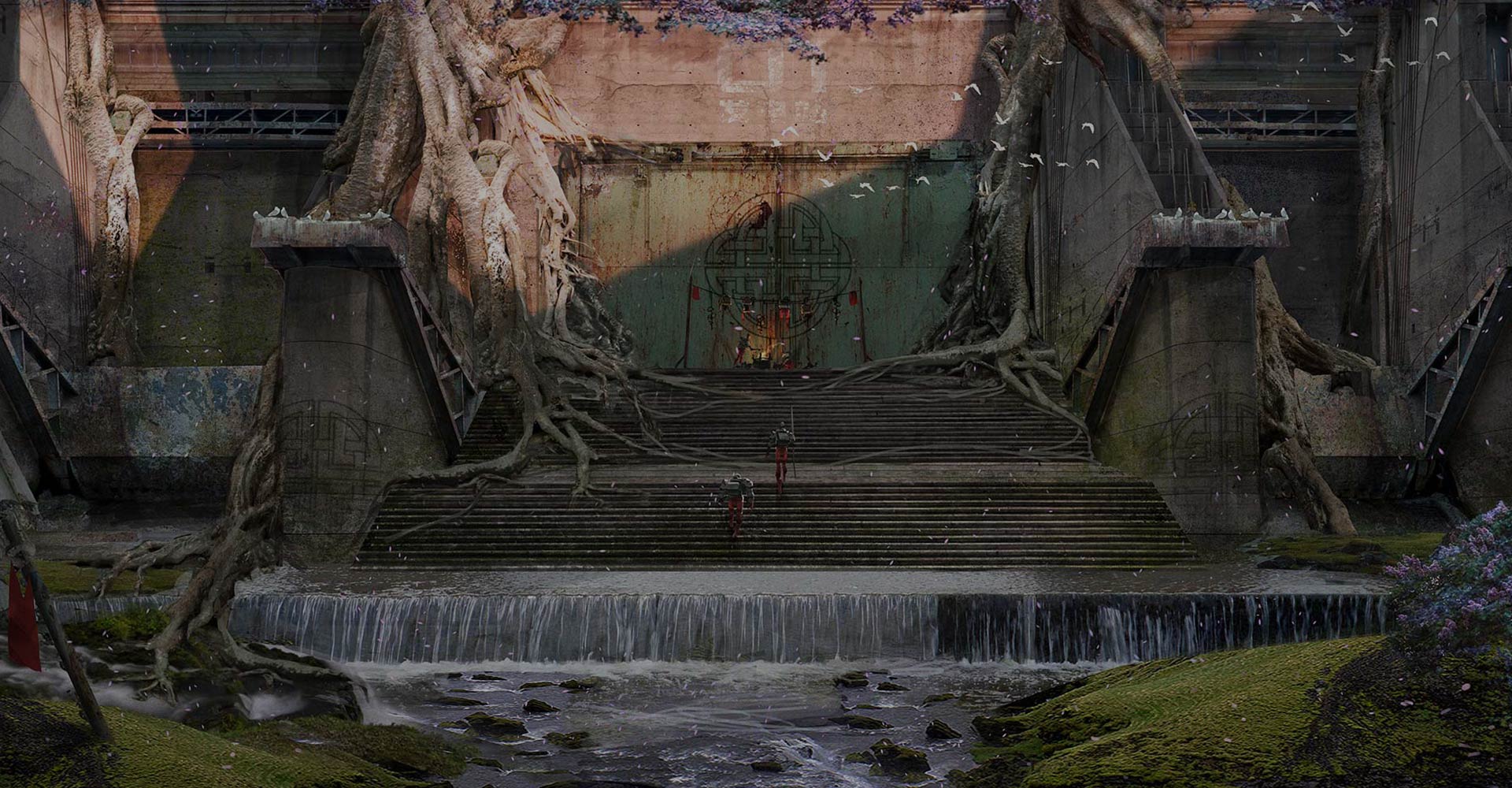
Redeem Asset Store Credits

What is an Asset Store Credit
Asset Store Credits offer a streamlined way to manage asset purchasing budgets and review team requests, all from your Unity ID management portal.
You can add credit to your organization’s Asset Store account as:
- Credits: The prepaid balance available to spend in the Asset Store.
- Credit Codes: A Credit Code has money attached to it (like a gift card) that can be allocated to different individuals or teams, comparable to a pre-approved budget. Users can then use the Credit Codes to purchase assets from the Asset Store. Owners or managers can track the balance of each Credit Code and top it up as needed.

Purchasing Asset Store Credits
You can purchase Asset Store Credits and Credit Codes in two ways:
- Contact your sales representative or business development contact, who can process your credit quota for you.
- Reach out to our global sales team on the Unity Store.
Product claim
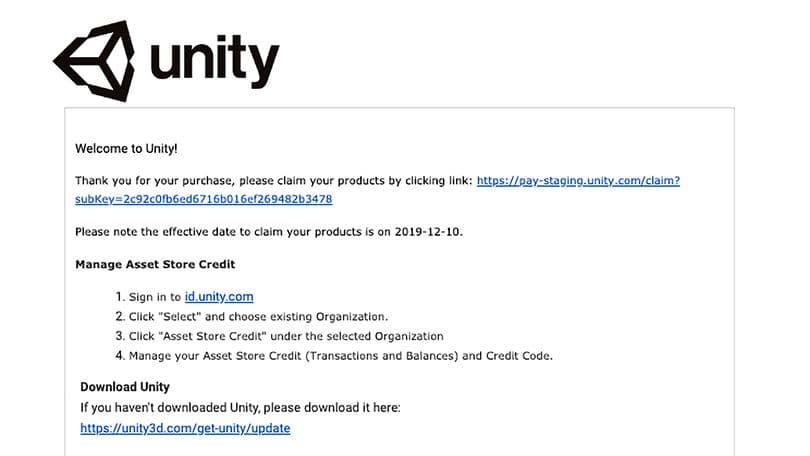
Email confirmation
Welcome to Unity.
When your purchase has been processed, we will send a confirmation email to the main account holder. This email includes a token link to redeem your purchase, which is unique to your order.
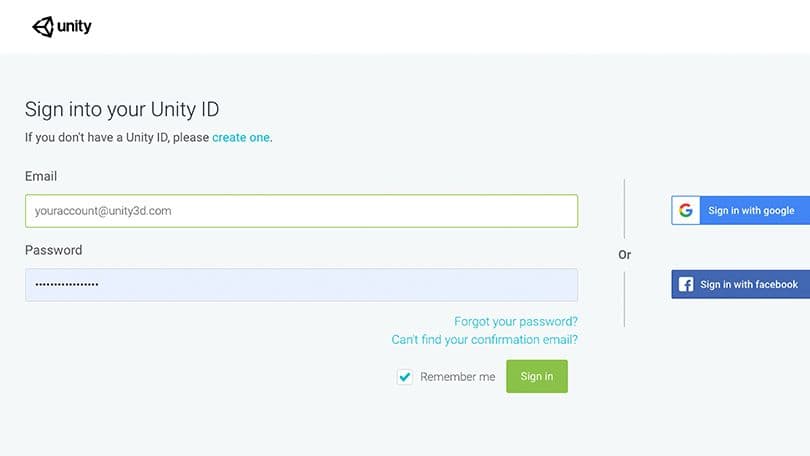
Account login
To complete the setup, you must be logged in to Unity as the Organization owner. If you’re not logged in while completing the order, you will be redirected to Unity’s online login portal. You can log in using the email address and password of your Organization’s main account holder.
You can also create a new account here, sign in with Google or Facebook, or retrieve a forgotten password.
If you can’t find your confirmation email and the related token link, you can retrieve this link via this page.
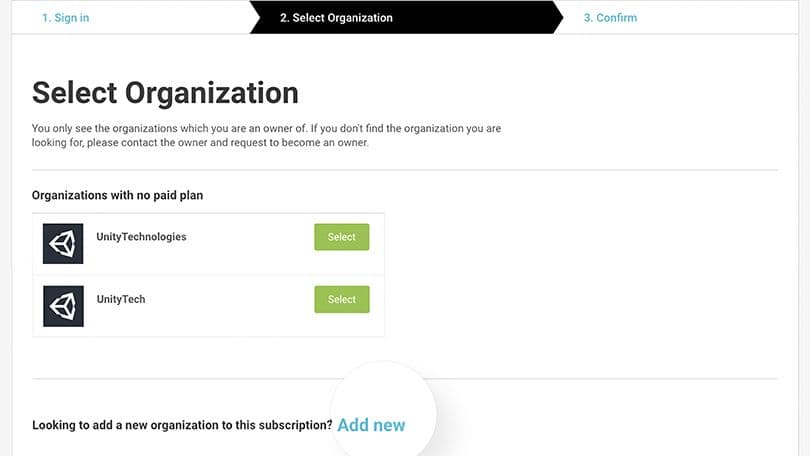
Select organization
Once you have logged in with your Organization manager Unity ID, you can access the Select Organization tab. Choose the Organization you would like to use to redeem your product purchase.
If needed, select Add new to create a new Organization for a team or project here.
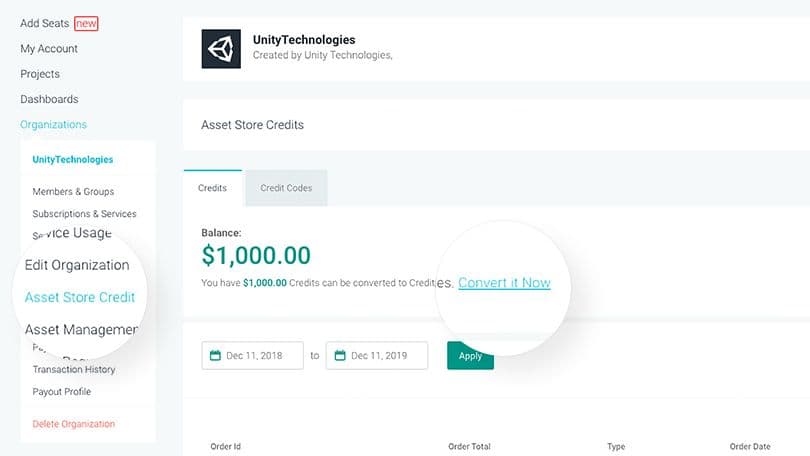
Credit balance
To use your Asset Store Credits, select the organization for which the credit was purchased, then select the Asset Store Credit tab on the left-hand menu.
From here, you can view your account balance as well as past orders made through yourorganization.
When there’s a positive balance on the account, you can convert Asset Store Credits to Credit Codes using the Convert it Now link.
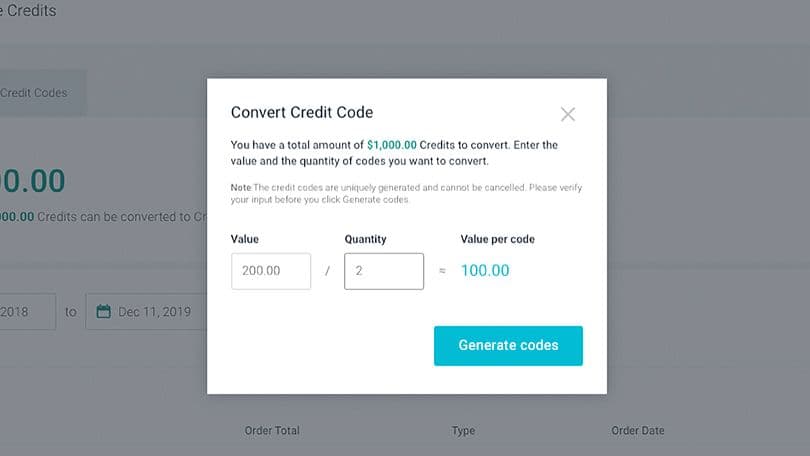
Balance conversion
Click the Convert it Now link to access the Convert Credit Code pop-up window. Enter the value and quantity of credits that you wish to convert into Credit Codes in the Value and Quantity fields. The value you enter to convert is split equally across the quantity of codes you purchase.
Please note that each credit code is uniquely generated and cannot be canceled. Please verify your input before you click the Generate codes button.
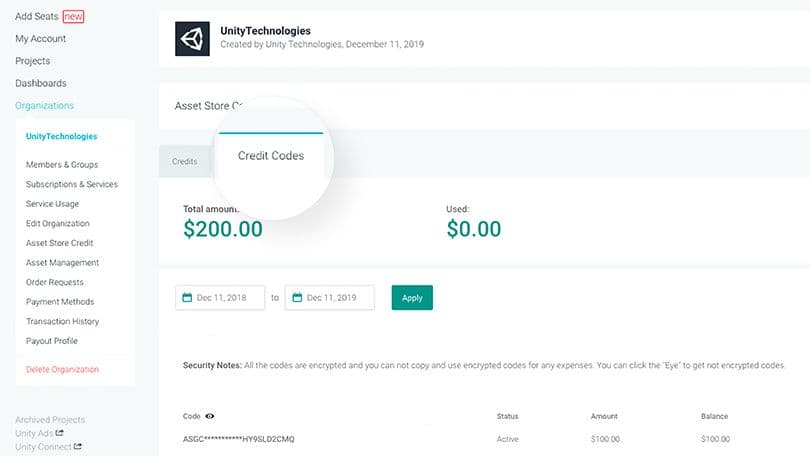
Code management
Once the credit has been converted, you can view the codes in the Credit Codes tab.
Each Credit Code is uniquely generated. For security purposes, this information is hidden by default. To view the complete code, click the eye icon in the Code column.