
Este artículo se basa en la charla de Martin Reinmann llamada Cómo Odd Bug utilizó luces 2D para crear ambiente. Cubre el proceso de desarrollo del estudio para crear una escena y cómo utilizaron el sistema de iluminación 2D de Unity combinado con sus herramientas personalizadas para crear el mundo del entorno de Tails of Iron.

Tails of Iron fue desarrollado por Odd Bug Studio, una compañía de amigos y artistas con sede en Manchester, Reino Unido. El juego consiste en muchos niveles diferentes en los que el jugador puede navegar libremente de una escena a otra a través de puertas o túneles.

Cada creación de escena comienza con la herramienta Collider, que es una herramienta personalizada creada por el diseñador de niveles del estudio. Esto se coloca como la base del nivel y le da a la escena su forma general. También es la superficie sobre la que camina el jugador. La línea del collider se utiliza como guía para esbozar composiciones e ideas para crear un lote de activos y colocarlos en la escena.
Pero antes de hacer eso, la escena necesita ser configurada con la herramienta de Luz y Capa, una herramienta personalizada que el programador principal del estudio, Matt Taylor, creó. Esta herramienta permite al equipo gestionar la iluminación y la obtención y ordenación de activos de sprites, mientras construyen niveles detallados utilizando una gran cantidad de activos de sprites separados para crear niveles de paralaje.
Una vez que el equipo define las capas, como fondo y medio, la Herramienta de Luz y Capa reúne todos los Renderizadores de Sprites en la sección de la escena. Luego, los activos pueden ser ordenados de más cercano a más lejano según la profundidad z de cada activo en la sección del nivel. Una vez que se genera esta lista, la herramienta asigna valores linealmente, asegurándose de que los activos se rendericen en el orden correcto.
Una vez que se completa este paso, la herramienta asigna una capa basada en las subdivisiones previamente definidas en la escena. Esto define qué Renderizadores de Sprites son afectados por una luz 2D específica. Con estos dos procesos combinados, el estudio puede crear niveles de paralaje grandes y detallados con escenarios de iluminación específicos por capa.
El equipo también creó una biblioteca de activos dividida en múltiples atlas para un nivel específico, para que puedan seleccionar fácilmente activos para usar en las escenas. Tener activos vinculados a niveles específicos ayuda con la optimización. Sus atlas están divididos en categorías como rocas, árboles y activos pequeños. El equipo generalmente comienza colocando los activos de medio para delinear los colisionadores y reforzar las superficies de una escena.
Colocar algunos activos en el primer plano y en el fondo ayuda a configurar la iluminación. Continúan con activos grandes como árboles, rocas y colinas para crear una buena composición, añadiendo detalles más tarde. A medida que se posicionan los activos, la función "Ordenar" de la Herramienta de Luz asegura que los activos estén correctamente asignados y renderizados a la profundidad correcta.
Colocar activos a veces es como un gran rompecabezas 3D. Puede ser un desafío encontrar las formas adecuadas para crear una escena efectiva que también sea legible por el jugador. Odd Bug quería que cada escena fuera única. Esto ayuda al jugador a navegar por el mundo, ya que cada escena se vuelve memorable con sus propios hitos o activos.
Colocan activos a diferentes profundidades para crear un efecto de paralaje a medida que el jugador corre a través de la escena y la cámara de perspectiva puede seguirlo. Esto puede exagerarse colocando los activos más separados en el eje z o más cerca de la cámara. Puedes mantener el activo más cercano a la cámara más oscuro, o completamente negro, ya que esto crea un borde cerca de los bordes de la pantalla y refuerza la profundidad.
Otra gran característica de la herramienta de luz personalizada de Odd Bug es que crea instantáneamente una profundidad artificial al desvanecer el color de cada capa de subdivisión a medida que se mueve hacia el horizonte. Permite al equipo ajustar la densidad y establecer el color de luz global y el volumen de ese desvanecimiento. Esto crea una ilusión optimizada con un horizonte desvanecido y niebla atmosférica y, combinado con luces y partículas añadidas, puede crear estados de ánimo dramáticamente diferentes en las escenas.

Una vez que la escena ha sido llenada con activos, es hora de agregar luces para establecer el ambiente y resaltar partes importantes de la escena. Aquí es donde entran en juego las luces 2D de Unity con el flujo de trabajo de la herramienta de luz personalizada.
Odd Bug adaptó el sistema de iluminación 2D de Unity para su visión de paralaje multicapa. Cada luz 2D determina su propia capa en función de su z profundidad en la escena utilizando las capas de subdivisión definidas manualmente. Alternativamente, el equipo puede establecer manualmente qué capa afecta la luz 2D.
Las luces 2D en cada sección iluminan automáticamente los sprites en cada capa correctamente. Esto le da al equipo un gran control sobre la iluminación según dónde se coloquen las luces. Por ejemplo, puedes configurar una luz de punto más fuerte para iluminar el primer plano y los personajes allí, con luces desvanecidas en el fondo, para poner el enfoque en el primer plano.
El sistema de luz en capas es útil para crear efectos geniales como escenas de silueta, con una luz colocada en el fondo y asignada para afectar solo las capas de fondo, resultando en luces muy tenues en la capa del primer plano y del fondo. Además, puedes crear una atmósfera diferente al agregar una luz detrás de una ventana o una puerta.
Principalmente hay tres tipos diferentes de luz utilizados a lo largo de las escenas: Punto, Libre y Sprite.

La luz de punto es la más comúnmente utilizada en el juego, porque es un círculo 2D que puedes colocar rápidamente para resaltar activos importantes o para crear sombras artificiales. Puedes usarla como un resplandor brumoso en el fondo aumentando la opacidad del volumen o usarla como un resplandor de una lámpara ajustando la intensidad de caída de la luz.

Puedes usar la Luz de Forma Libre si deseas agregar una fuente de luz fuerte en un activo con una forma específica, como una ventana. Simplemente puedes trazar la forma del activo, ajustar la iluminación de caída y colocar la luz en la profundidad exacta del activo. Eso hace que parezca que el objeto está emitiendo luz.
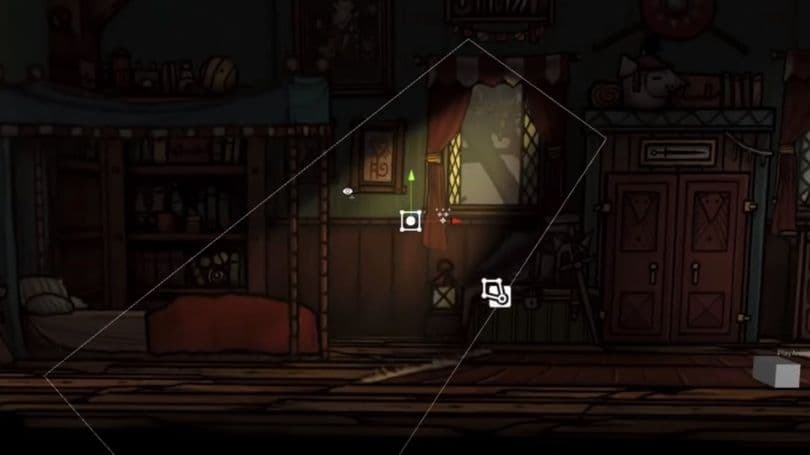
La Luz Sprite te permite establecer un activo específico para proyectar como la luz misma. El equipo usó esto en rayos de luz que tienen una fuente de luz texturizada. Esto se puede colocar y rotar en la escena para mostrar la luz proveniente de diferentes ángulos. Al combinar diferentes tipos de luz, puedes crear escenas donde los personajes están iluminados con luz atmosférica.

Una vez que la escena esté bien iluminada, puedes comenzar a pulirla colocando Efectos de Partículas para dar movimiento y suavizar cualquier área que se vea desordenada. Puedes colocar una Niebla de Partículas en una profundidad selecta z y configurarla para que se renderice en la subdivisión de capa correcta. La niebla es un gran efecto para separar las capas individuales y crear más profundidad. En Tails of Iron, colocar la niebla en el frente del plano medio también ancla a los personajes en el mundo. De esta manera, la niebla se mueve ligeramente en la dirección que se supone que debe ir el jugador.
El siguiente paso es agregar efectos atmosféricos como motas de polvo, lluvia o hojas que caen, dependiendo de la escena. Es bueno colocar esos más cerca de la cámara para crear un efecto de paralaje más fuerte. El efecto de lluvia es una combinación de gotas de agua que caen y partículas de salpicaduras de agua animadas colocadas en el suelo. Estas partículas, como casi todos los demás activos, tienen sus propias capas asignadas para que sea consistente con el efecto de paralaje en el juego.
Si una escena tiene hierba alta, flores o árboles, asegúrate de darle un poco de movimiento. El programador principal Matt Taylor creó una herramienta que convierte todos los sombreadores de Sprite de follaje seleccionados de una escena en un solo sombreador especial que los anima juntos con el viento. El equipo puede ajustar individualmente los valores de cada activo. Las hojas de los árboles se colocan en trozos de hojas de diferentes tamaños alrededor de la copa del árbol para hacer que el movimiento sea más natural.
La escena se une con un procesamiento de color y un viñeteado. Utilizan una herramienta personalizada para dibujar un cuadro sobre el área de la escena que quieren que el post-procesamiento afecte. Pueden arrastrarlo sobre toda la escena o sobre diferentes elementos que se mezclan a medida que el jugador camina por la escena. Cuando una escena tiene múltiples estados diferentes, como día y noche, puedes crear una carpeta en esa escena con todas las luces, activos y filtros que se encienden o apagan en el juego.
Finalmente, el equipo hace una última revisión (o tres) de los activos, la colocación y todo lo demás hasta que la escena esté pulida. Para más información o preguntas sobre Tails of Iron y el equipo detrás de él, sigue a @OddBugStudio en Twitter.
Si quieres ver lo que las herramientas 2D de Unity pueden hacer, asegúrate de descargar el proyecto de muestra Lost Crypt. El proyecto incluye una ventana de tutorial que te guía a través de características como Animación 2D, Forma de Sprite 2D, Tilemaps 2D, Luces 2D, Shader Graph para 2D, Texturas Secundarias y post-procesamiento de Volumen.

Arte, animación e iluminación en videojuegos 2D para artistas es nuestra guía de desarrollo de videojuegos 2D más grande y completa, creada para programadores y artistas de Unity que desean crear un videojuego 2D comercial.